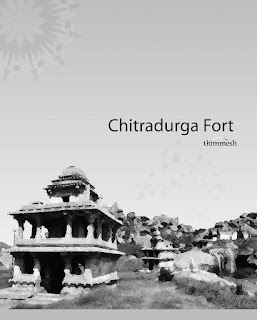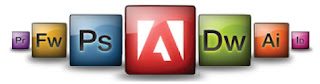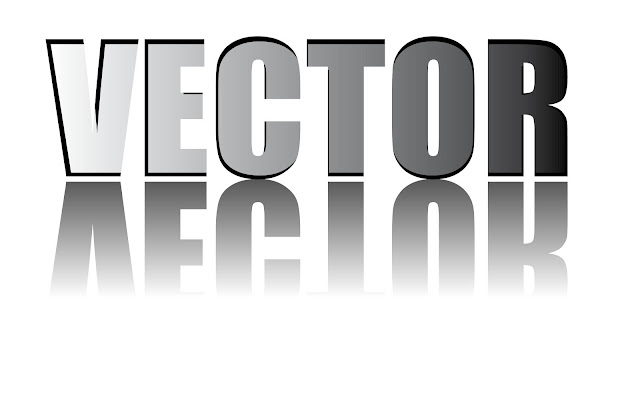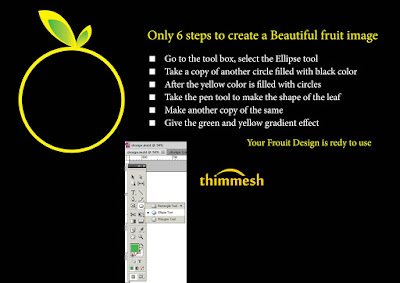About Typography

All letters are of typography. They also are constantly solid set, or different groups of rows of pins, sometimes asymmetrical shape. Good design starts, and it is nothing secondary set of individual lines of text, since it is a book or a newspaper, even daily. Using the same font size and type, you can dial and fine lines, and are difficult to read, the following lines are not easy to read. Large and solid set much justification can ruin almost any font. But before all form letters themselves huge boost readability or, conversely, to reduce it. Not many people think about the size of the font. Best suited for a particular purpose of the vast number of font selection available to the common man hardly afford. And it's not just a question of taste.